-
(+852)97174661 June (+852)52613929 Kevin
-
junqiluo307@gmail.com junqi@vseeboxcom.com

vSeeBox V2 Pro packages contain

- vSeeBox v2 Pro – 1 pc
- vSeeBox V2 Pro Bluetooth Remote Control – 1 pc
- Wi-Fi Antenna – 1 pc
- HDMI 2.0 Cable – 1 pc
- Power Adaptor – 1 pc
- User Manual – 1 pc
Basic Setup
Connect the V2 Pro with the power adaptor;
Connect the V2 Pro to your TV/Monitor with the HDMI cable provided, or your AV Cable if you need to connect with the AV port;
Insert the Wi-Fi antenna into back of the V2 Pro;
Put two AAA batteries into the Bluetooth remote.
(optional): Connect Ethernet Cable for hardwire network connection
Now finish the setup together with the initial-setup wizard program
- Wait until initializing progress is completed;
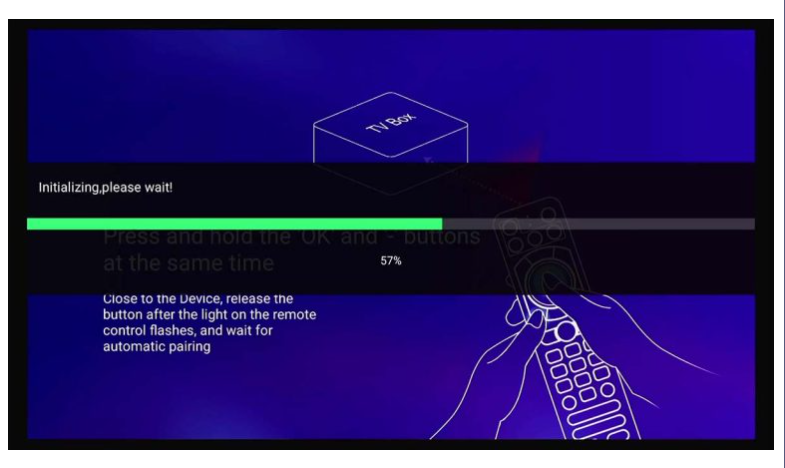
2. Pair the Bluetooth Remote: Hold both [OK] and [VOL-] buttons until the red light flashes on the remote indicator. It shows “Remote control connected successfully” when paired and automatically directs you to the next step;
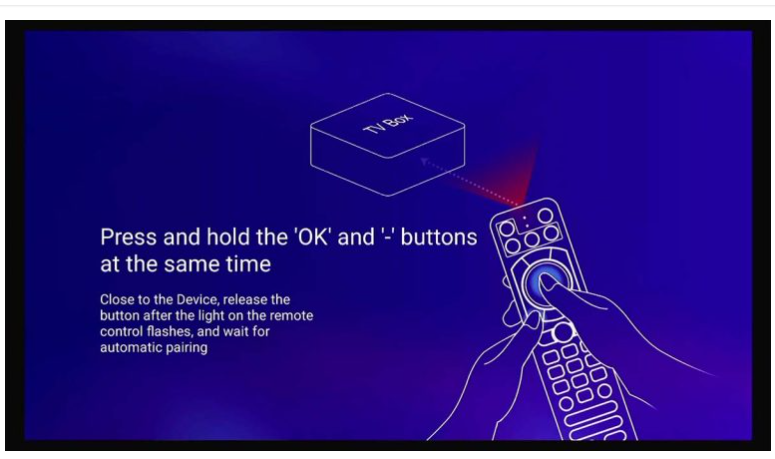
3. Select your Language, then press [Right Arrow] to next;
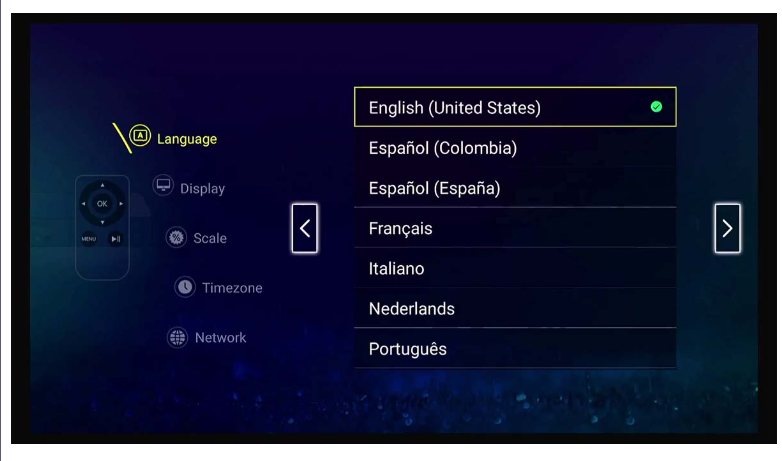
- Select display options, then press [Right Arrow] to next;
(For HZ option, in general, the higher the refresh rate, the better the watching experience. When images are refreshed faster, the images will appear smoother to your eyes.)
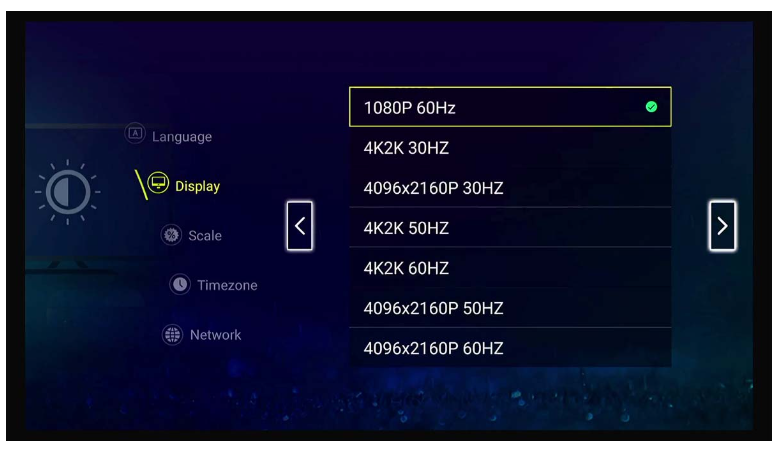
5. Adjust screen ratio, then press [Right Arrow] to next;
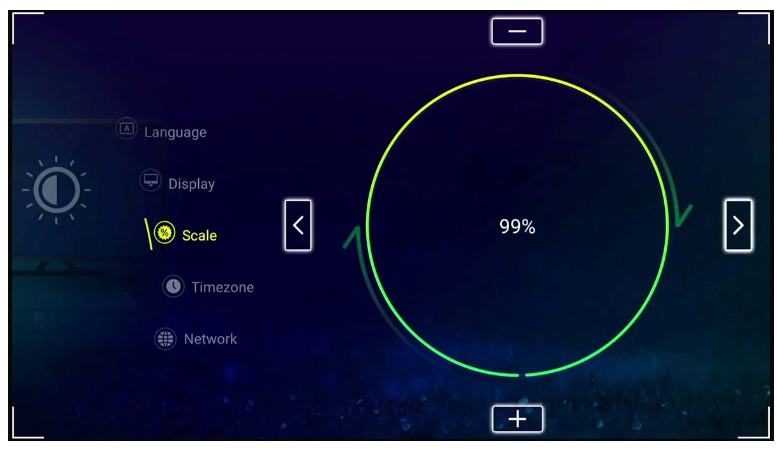
6. Select time zone, then press [Right Arrow] to next;
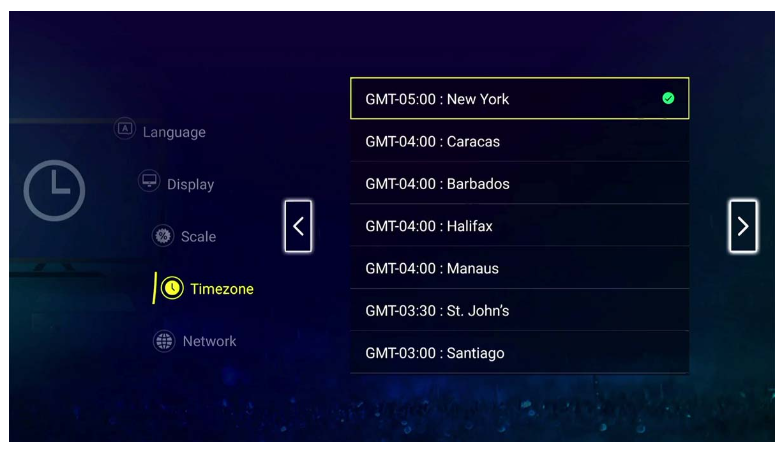
- Select network with either Ethernet or Wi-Fi connection
7A: by Ethernet connection:
Connect the box to your router by Ethernet cable and the [x] will disappear on Ethernet option, then press [Right arrow] to finish setup;
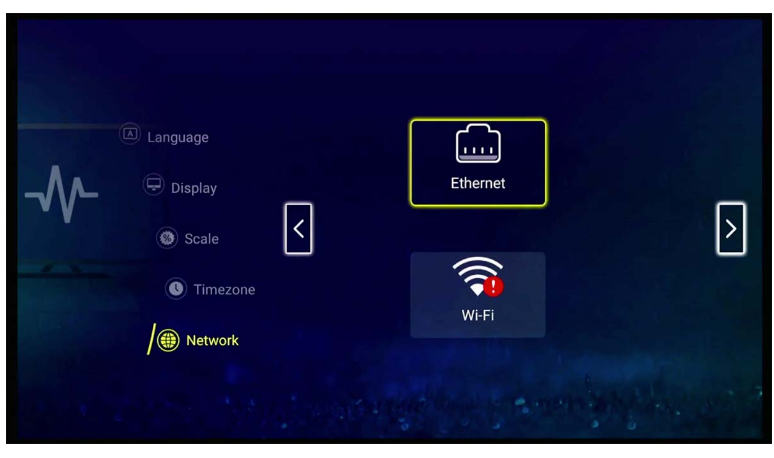
7B: by Wi-Fi connection:
- Select Wi-Fi option by [OK], then choose your Wi-Fi network, enter password;
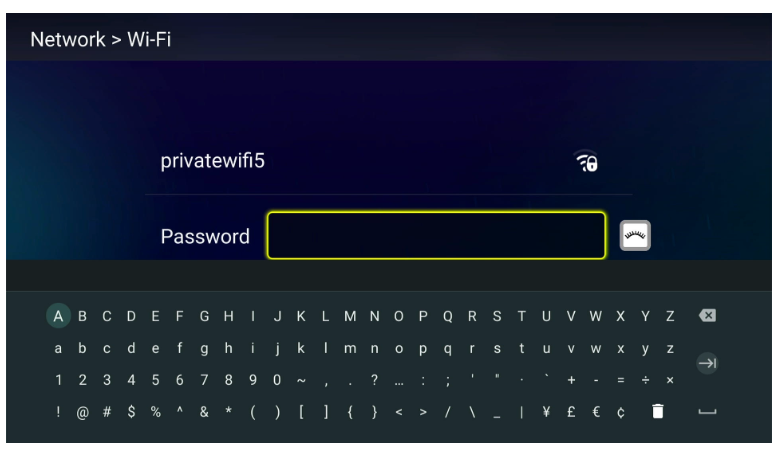
2. It will show connected if password is correct and network connected. If it shows remembered, then your entered password is wrong, please forgot the network and enter again.
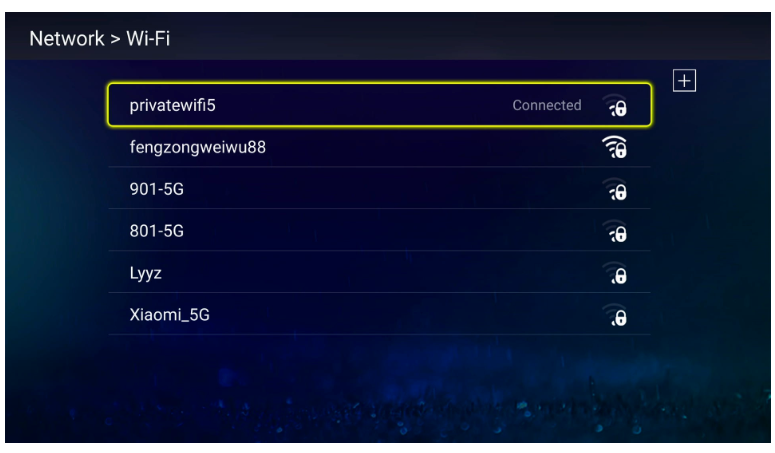
3. press [back] to return to the network setup screen, you will now see the [x] next to Wi-Fi icon disappeared. then press [Right arrow] to finish the setup.
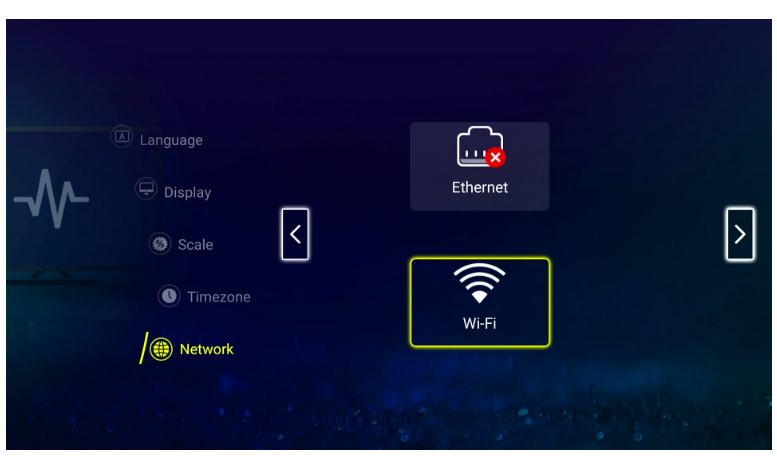
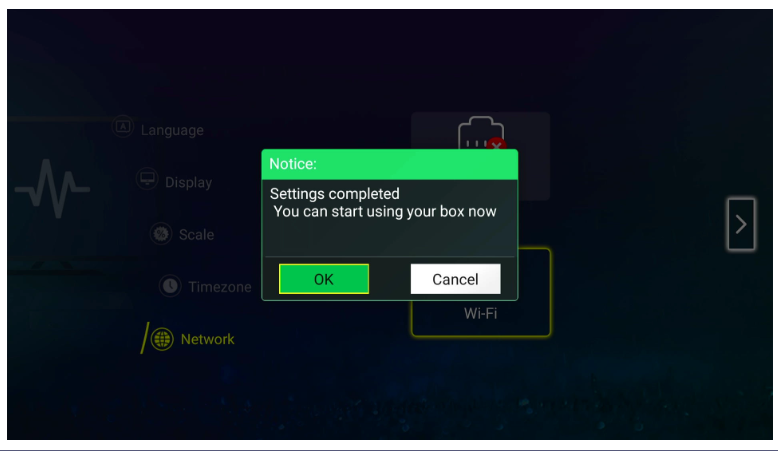
Troubleshooting
Voice Control – cannot recognize any command and shows “No recognition result matched”
For any other queries, please contact our online customer support agent or email info@vseebox.com and we will get back to you as soon as possible.
by vSeeBox Alex – last updated 2023.4.8

